I could honestly not tell you how many hosting providers I’ve tried over the past 15 years. Probably more than 30, 40… Easily!
Today I would like to introduce you to the Hetzner Cloud. No, I do not work for Hetzner, or have any affiliation to them whatsoever, this is purely a sharing exercise as I have noticed that when I speak of them in my professional capacity, most colleagues don’t know about them. Not sure why, as most people know about Digital Ocean and a few others, but with the same token, these people don’t tend to know about Linode, Vultr, OVH, and some others. Most people within my profession only know and care about the big players, such as AWS, GCP and Azure.
So, welcome to the Hetzner Cloud!
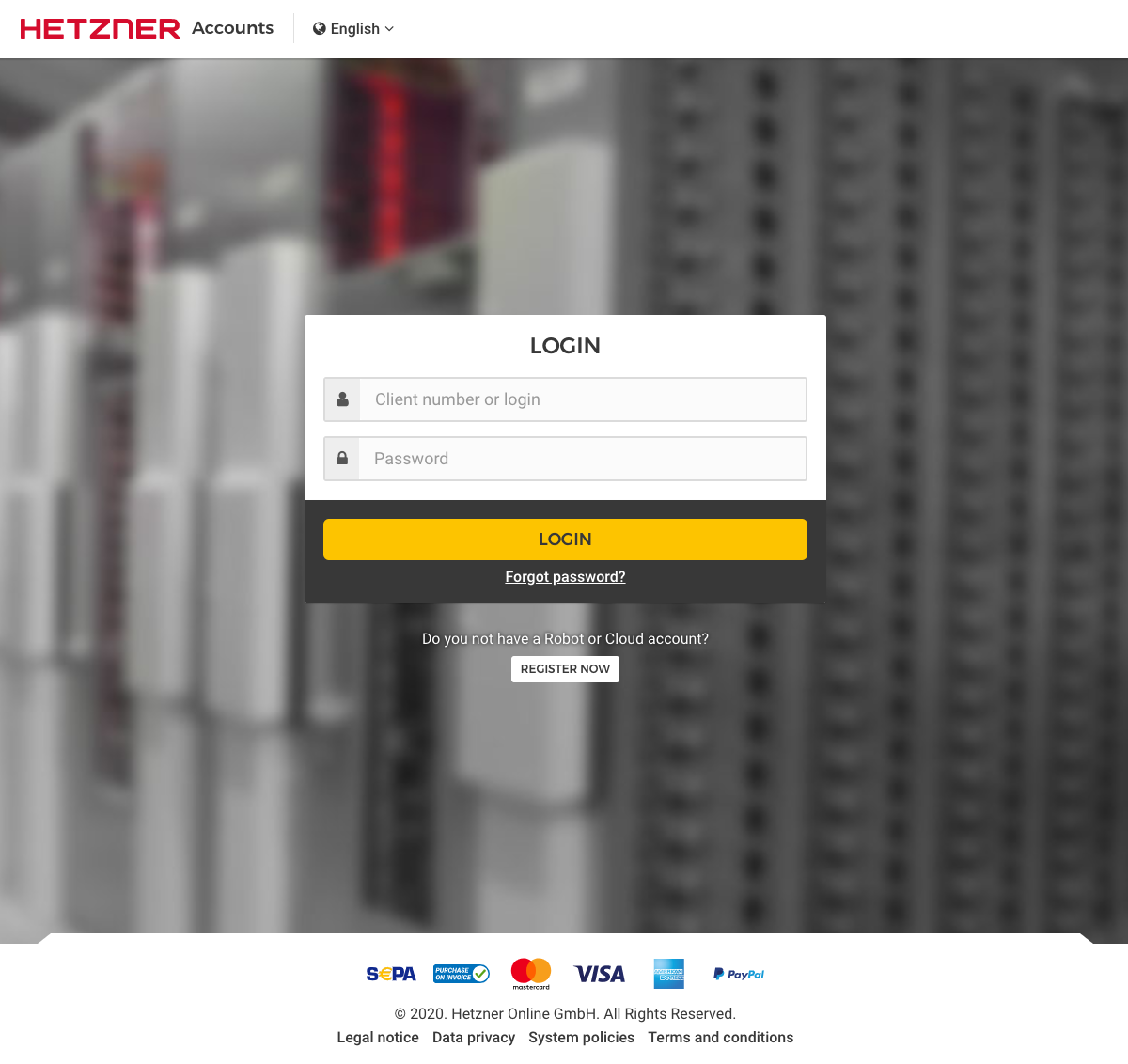
Once you’ve got an account and have logged in (all free at this point), you are presented with what looks very similar to Digital Ocean’s (and others…) consoles.

Hetzner allows you to group your servers together into projects, to keeps things a little less chaotic if you’ve got a lot of servers with them, or have customers of your own. It allows for segregated billing and access management. Quite a nice feature actually.
If you select a project – I have a couple of servers in this project:
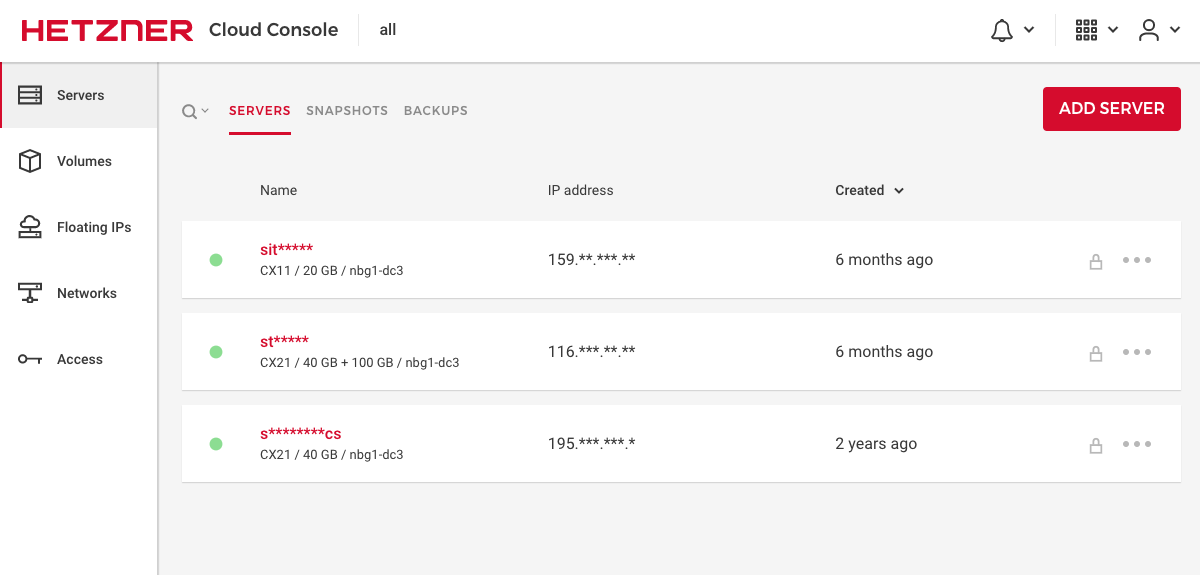
Yes, I’ve masked a few things! Coz, no H4xoring…
There are a couple of options available, these are Servers, Volumes, Floating IPs, Networks and Access. The features aren’t massively extensive, but they very much do the job. Especially at the price range, but we will talk about that in a minute!
If we add a server at this point, we are presented with three locations to choose from, and a bunch of other options.

Notice how cheap the server is per month! Not a bad deal at all!
If we just stick with these default and click Create & Buy Now, the server will be brought online and we’ll shortly get an email with a root password to connect via SSH.
While the price currently says ‘2.99 per month, if we shut the instance down at any point during that month, we will only be charged for the hours the instance has been online, up to a maximum price of ‘2.99. That’s very reasonable, and definitely the best I’ve personally ever seen, compared to Digital Ocean, Linode and all the other players.
Yes, I am aware of the location restrictions of these servers. If you’re trying to serve traffic in the USA, or somewhere further away, the latency could be an issue for you; but you could always put this behind the global Cloudflare network or simply use the instances for processing of data or storage perhaps.
Let’s click that Buy now button!
Moments later, I can now see my new server sat there waiting for me to do something amazing with it.
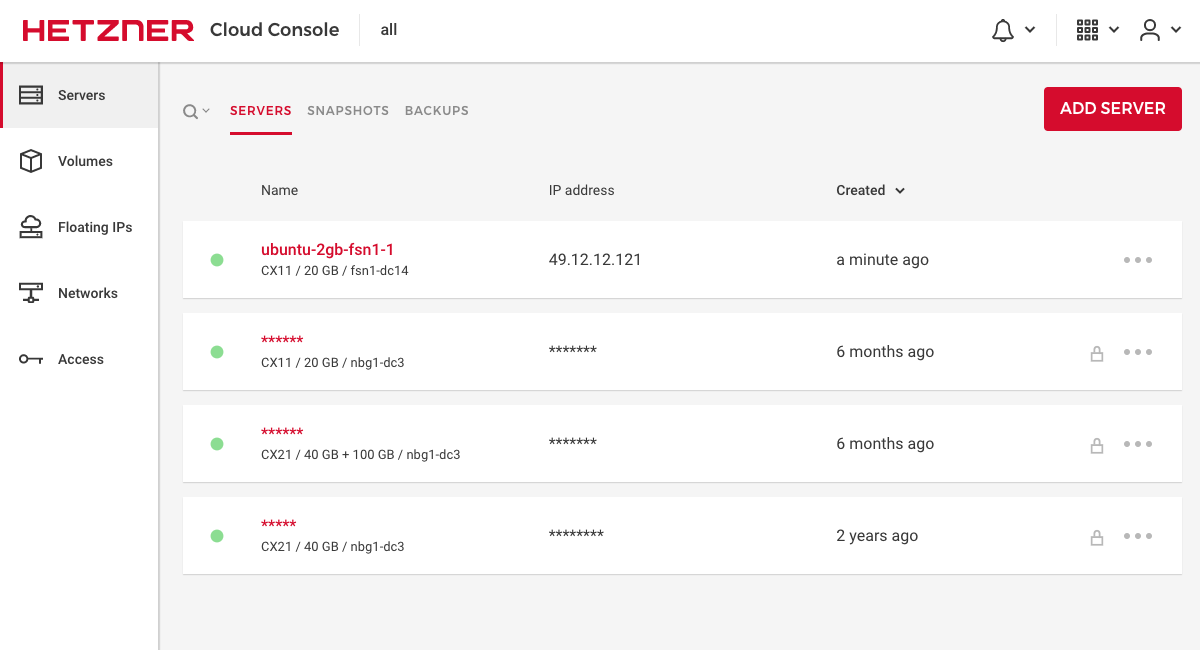
Because I didn’t provide an SSH key, I got an email with the temporary password sent instead!
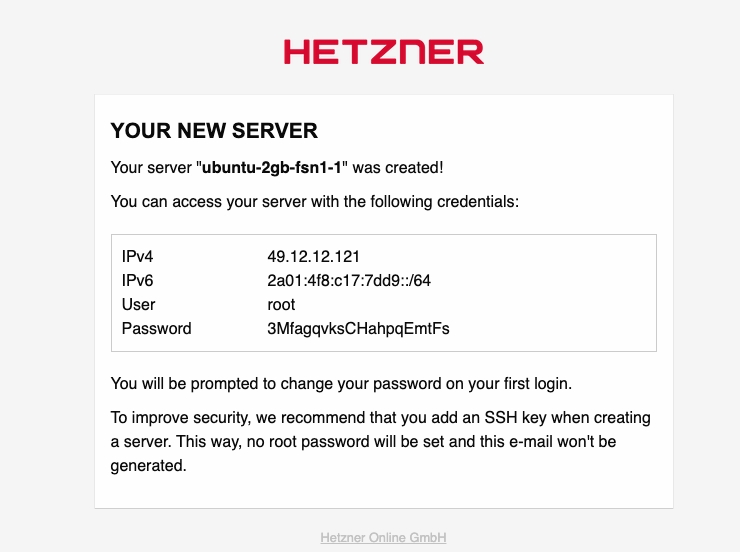
Let’s connect in iterm:

Say yes, press Enter, then paste the password that was sent to you.

Now we immediately get prompted for the temporary password, and to enter a new one to keep things more secure!
Once we’ve finished up, we will see this:

Now we have a box we can do things with! Great!
Going back to the Hetzner console, let’s take a look at the server for a bit.
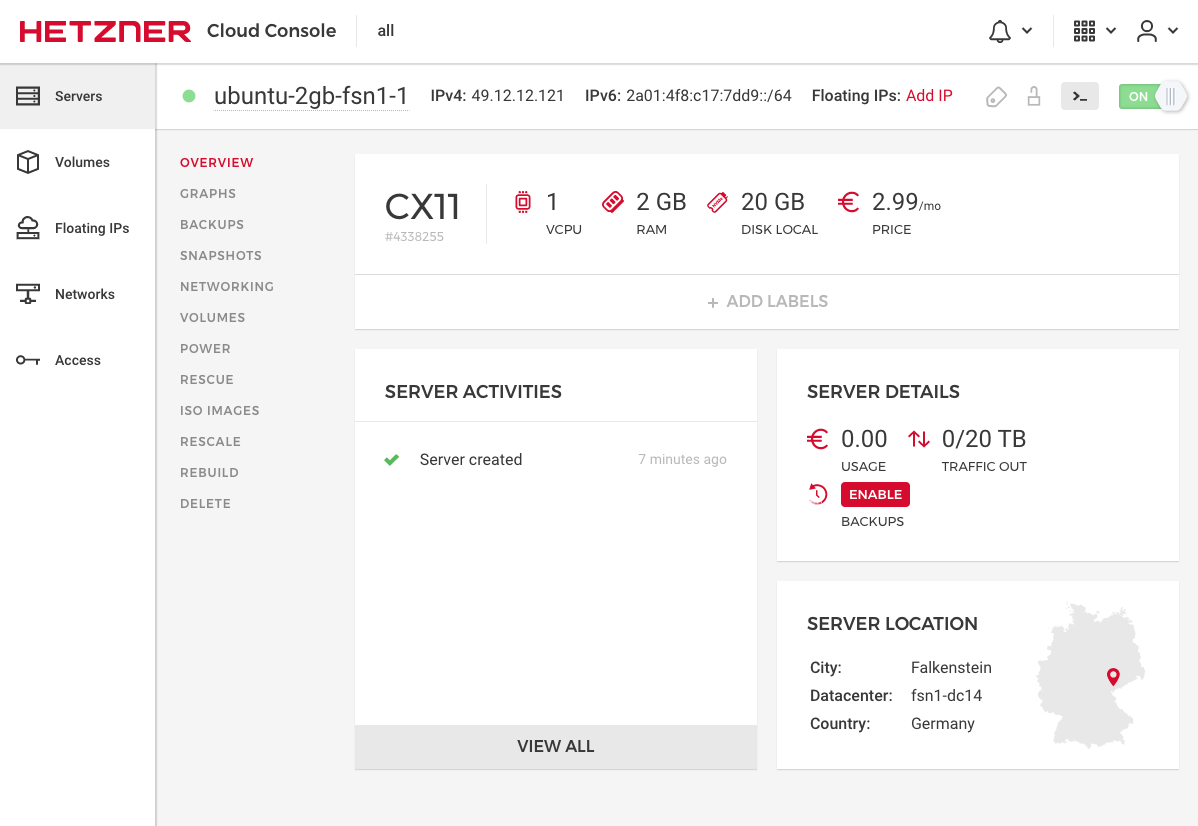
As part of the ‘2.99, we get a whopping 20TB of included traffic. That’s pretty amazing, especially if we start an argument about AWS for example. The amount of money I’ve seen companies spend on bandwidth traffic is just appalling!
There’s a couple neat views in the console as well, such as this graphs view:
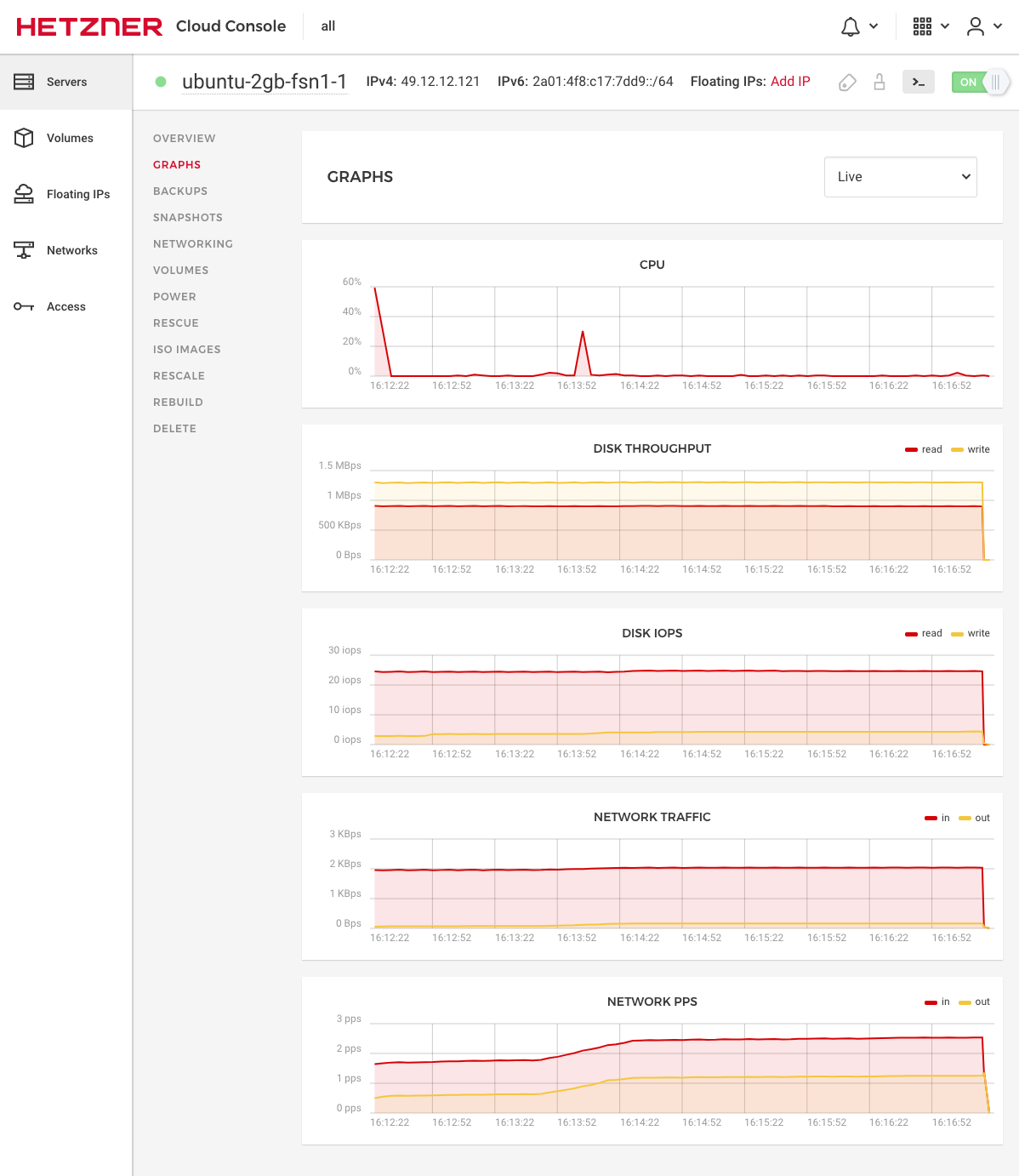
This does well for simple things like making sure things are working as expected, or if you’re receiving a spike. All without having to SSH into the box, or use something that costs money, such as NewRelic, Datadog or AppDynamics.
For 20% more money per server, you can get backups as well:

You can also take snapshots of your server’s current state, should you want to spin up another server with the exact config and disk contents.
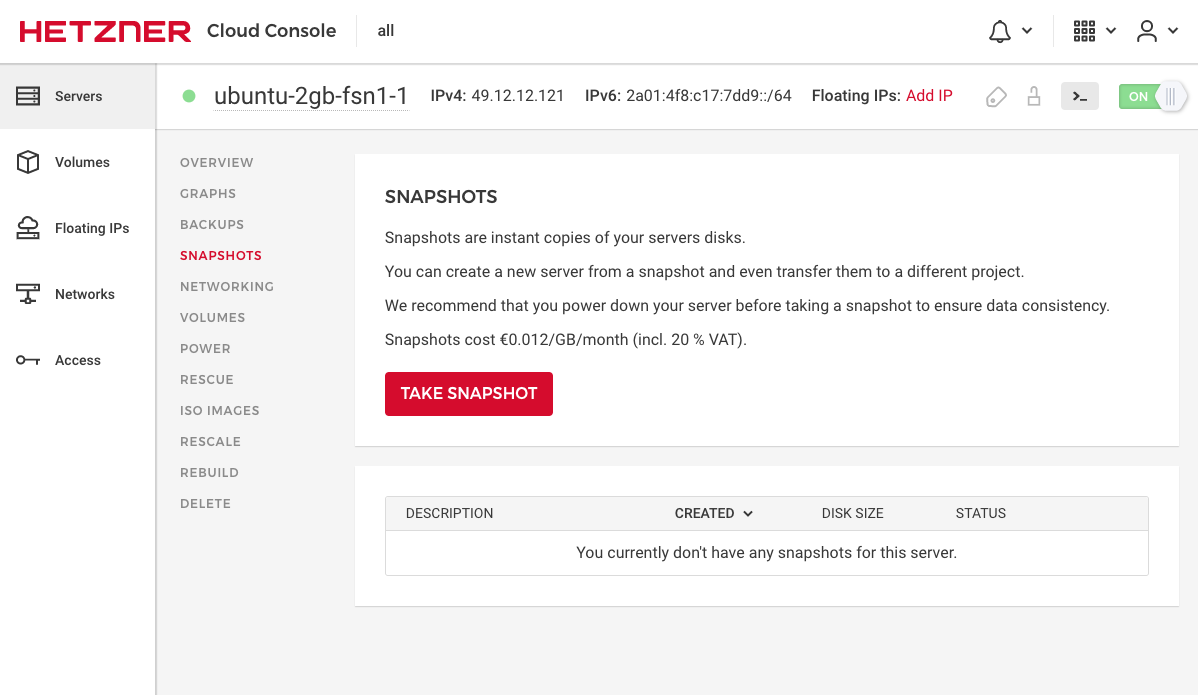
The networking tab gives us a pretty decent view as well. We are able to adjust the primary IP used, edit reverse DNS, add a Floating IP, create a private network between other servers we have with Hetzner (keep traffic within the datacentre!!!).
We are also able to see what traffic we’ve used, in case we ever get close to our 20TB allocation with our little guy 😛
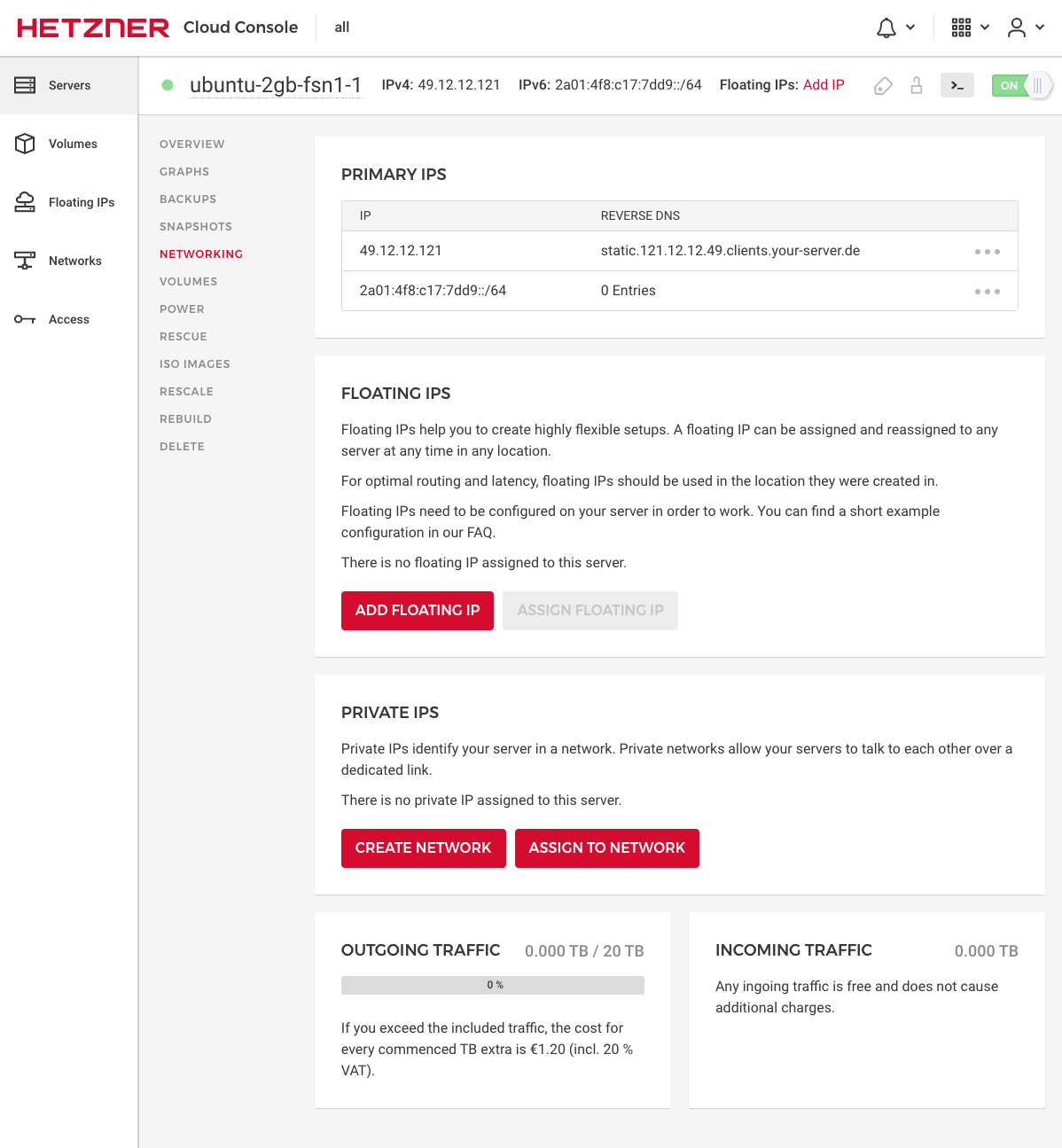
Volumes gives us the ability to attach high reliability SSDs to our server.
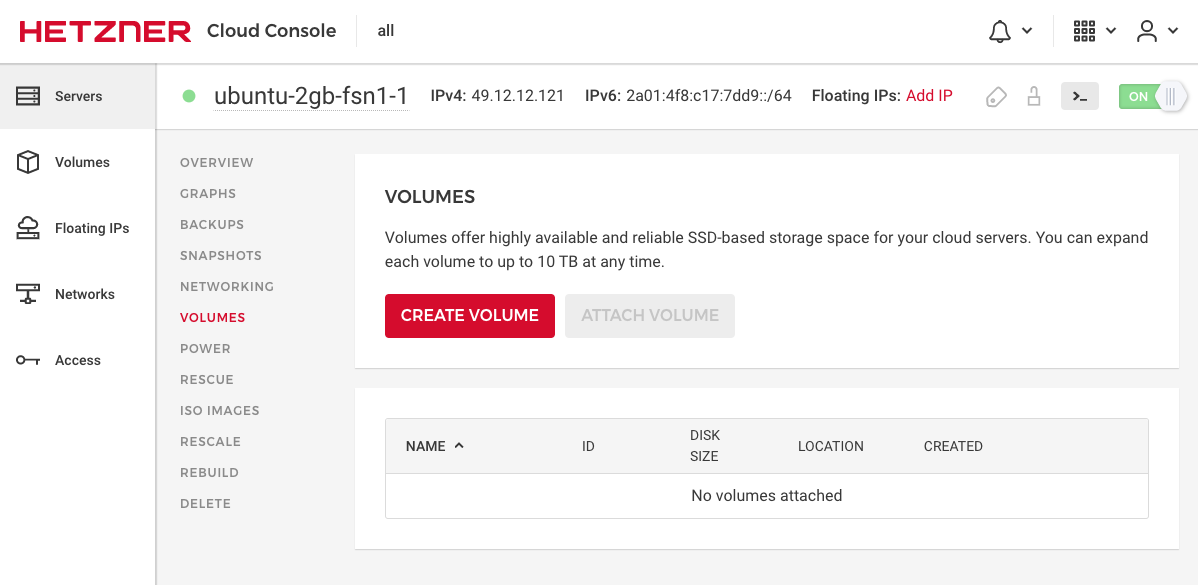
Currently, you can go up to just under a TB.
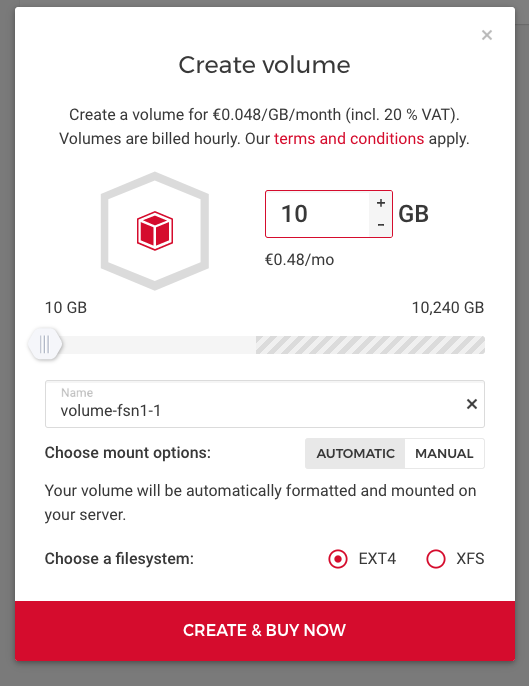
Like this:
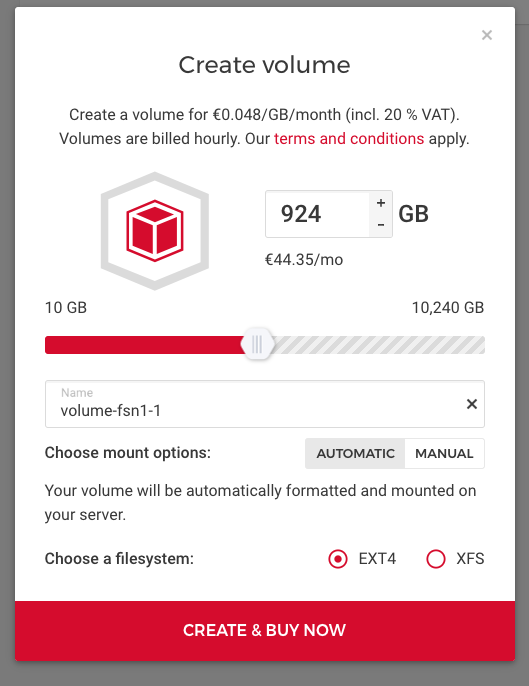
If anything bad happens, you can use the Power tab to quickly kill or reboot your system.
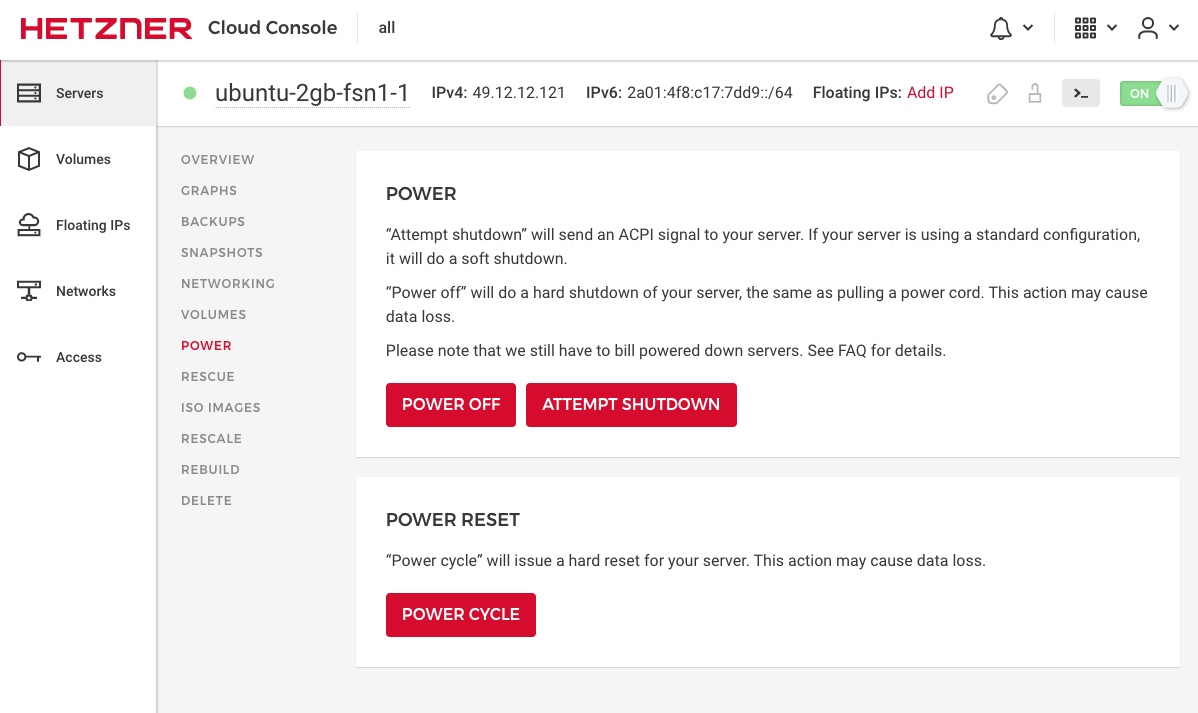
I’ve never had to use the Rescue tab (thank goodness), but if I did, I could reset my root user, or enter a Rescue Mode quite easily.

You can also mount ISO images and reboot directly into them if you felt the need. It doesn’t appear to allow custom images, but there is quite a vast selection already available for the average to professional user.

One of my favourite features available is that of the Rescale tab.
This gives us the ability to only pay for what you need and when you need it. If you only need a bump of CPU and RAM for a while, perhaps during an expected traffic spike, don’t resize the disk space as well. This will allow you to down-scale the instance when you’re finished. Otherwise, you will have a real pain as Linux doesn’t really like to downsize mounted drives. I know it’s possible, but it’s much more of a pain than you will be willing to undertake.
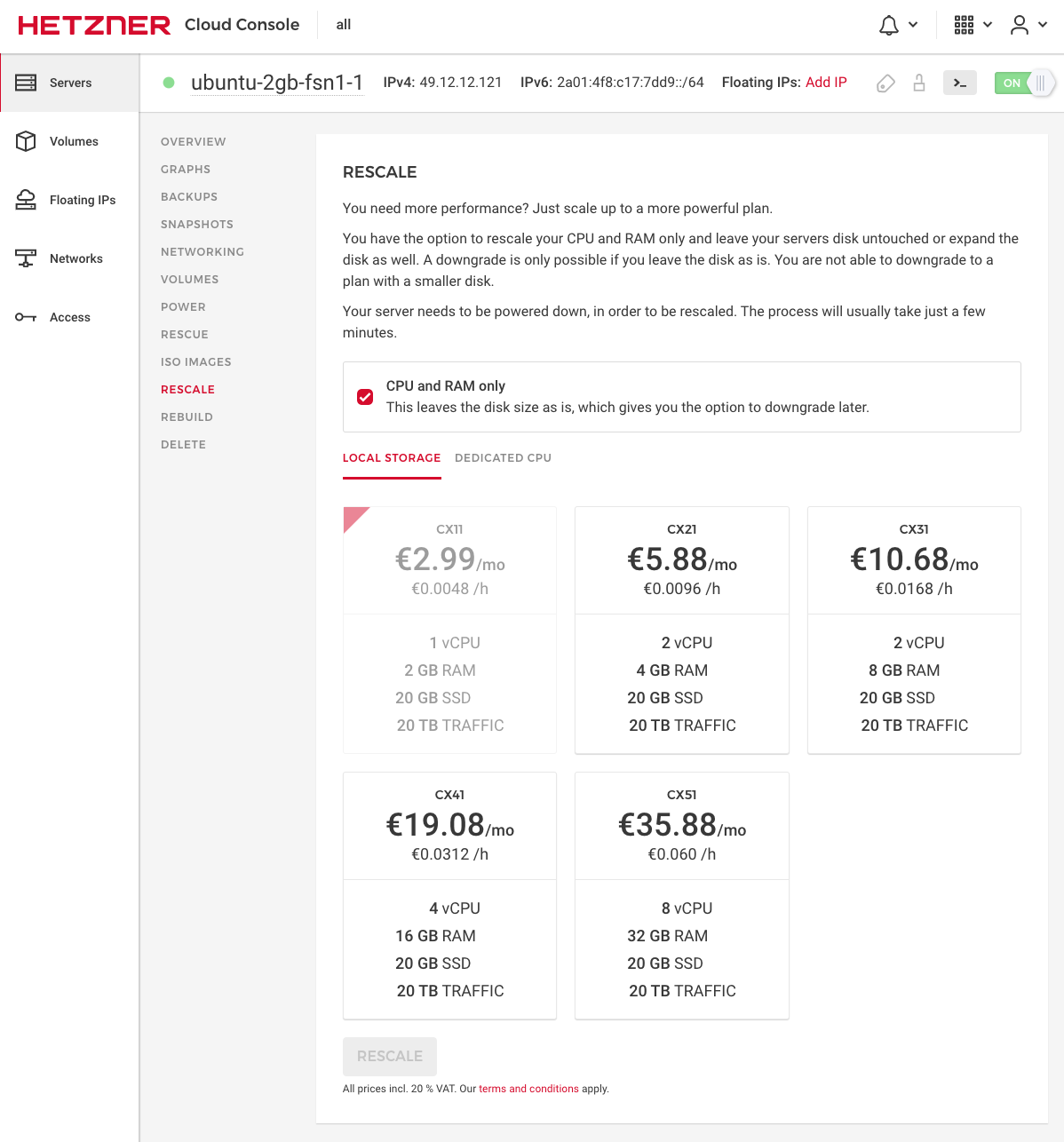
There are also dedicated CPU’s, if you need that little extra!
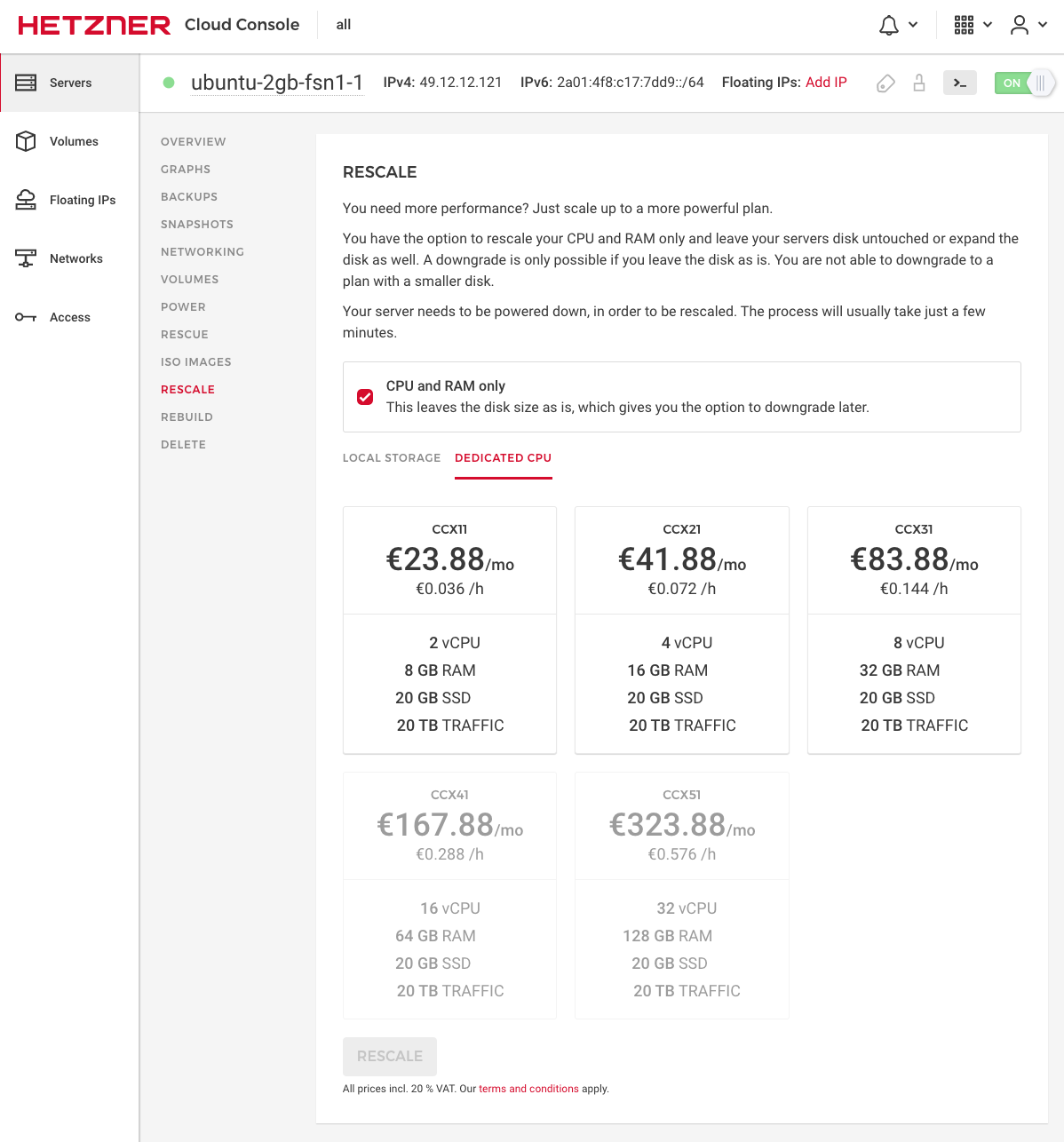
Rebuild allows you to override and essentially reset your server, while the Delete tab gives you a no-frills way of killing the machine and stopping the billing in its tracks.
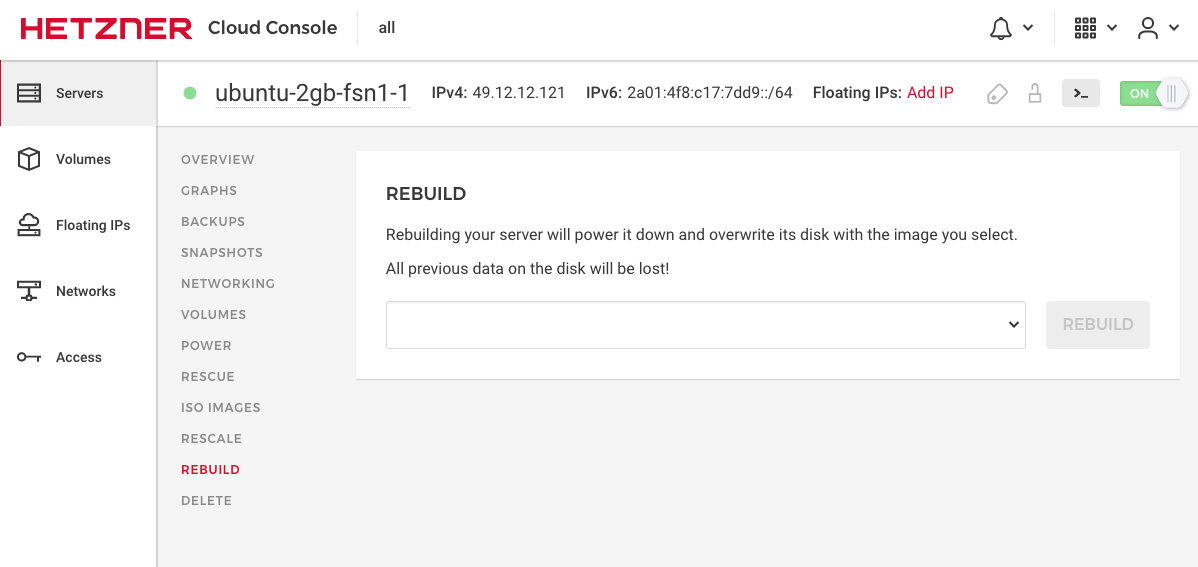
If you’re sick of paying high rates for servers and want something reliable, but are prepared to have it hosted in these limited locations, then Hetzner’s cloud offerings are a really good value for money.
Give it a try and let me know how you find it below.
