It’s a common requirement to be able to zoom in or out while working in the code editor in IntelliJ Idea.
This is achieved on Windows with CTRL+Mouse Wheel, or on Mac with CMD+Mouse Wheel.
This feature is not enabled by default, but luckily it’s very simple to enable this.
How to enable mouse wheel zoom in IntelliJ
Open the Settings, or Preferences window.
On Windows you can press CTRL+ALT+S, and on Mac you can press CMD+,
Alternatively, you can select it from the main IntelliJ menu option.
When this opens, navigate to Editor->General and make sure that the Change font size with Command+Mouse Wheel checkbox is checked.
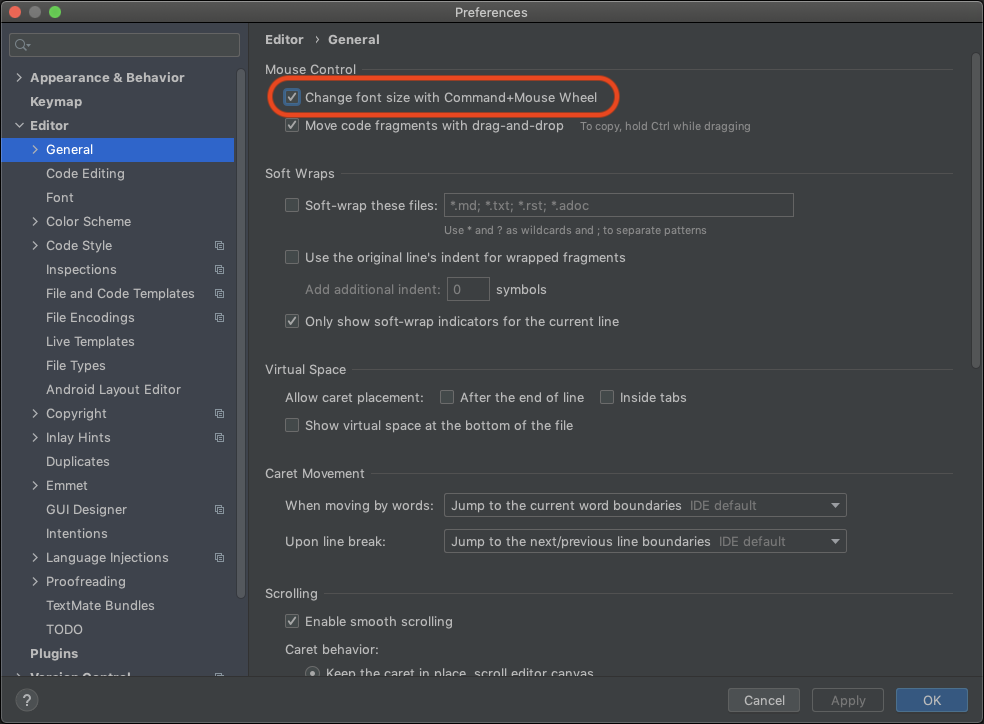
Click Apply and OK to save.
How to zoom in or our using the mouse wheel in IntelliJ
At this point, you can open any code editor window, and press down the CTRL key on Windows, or the CMD key on Mac, and use the Mouse Wheel to then zoom in or out as desired.